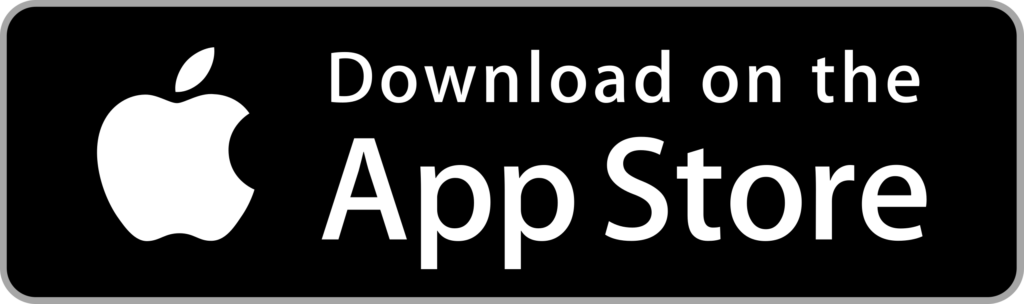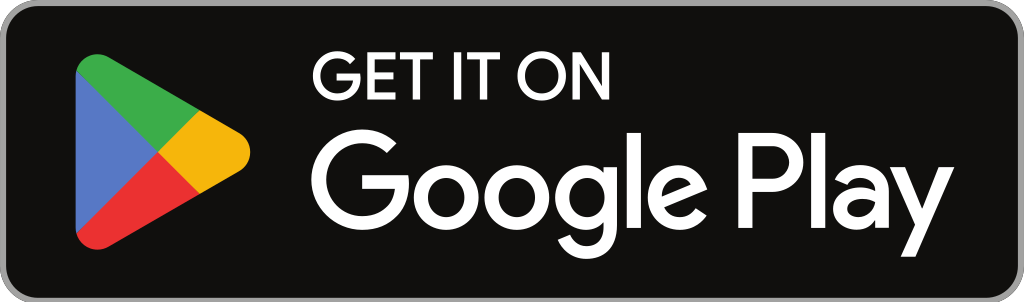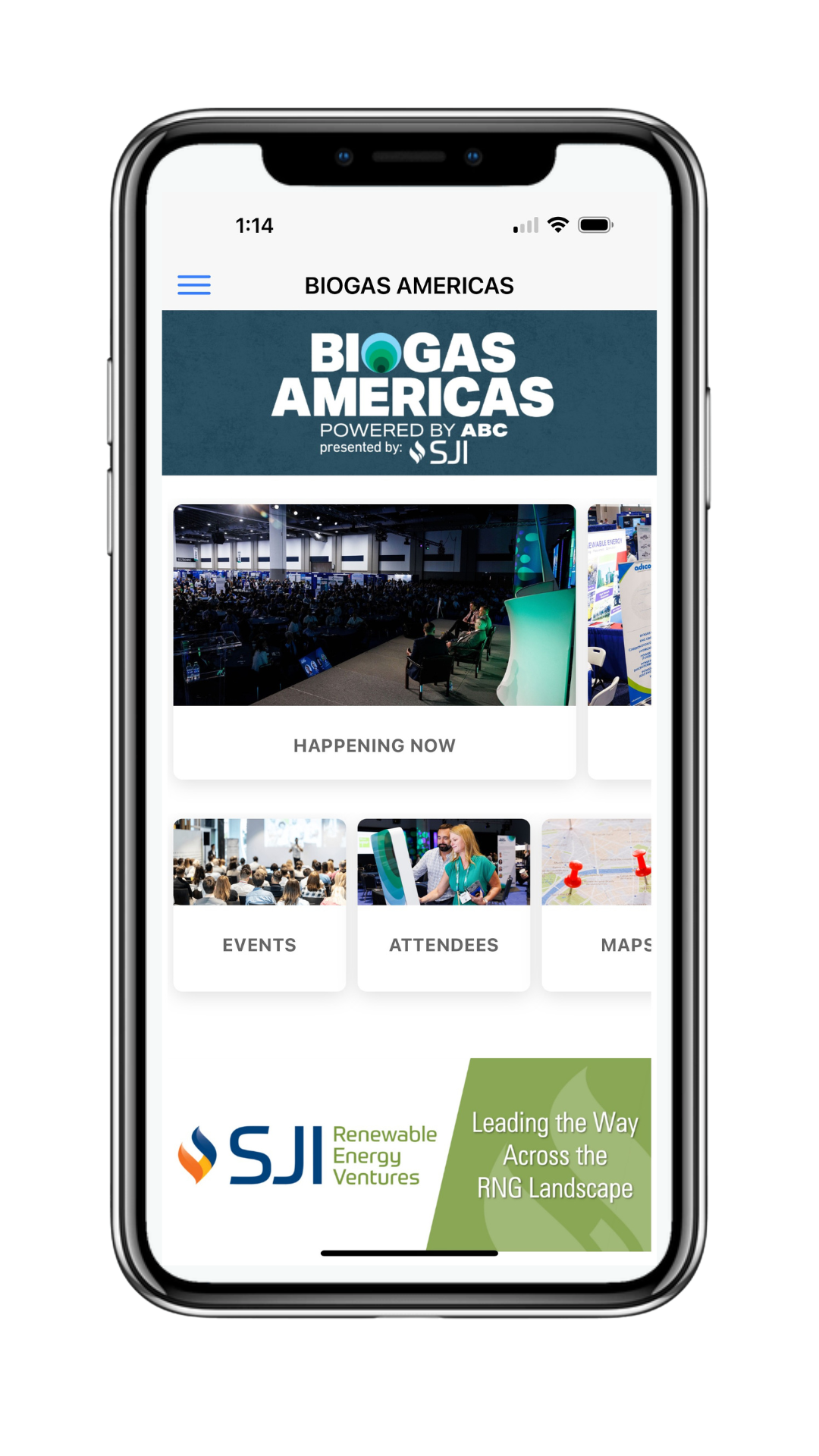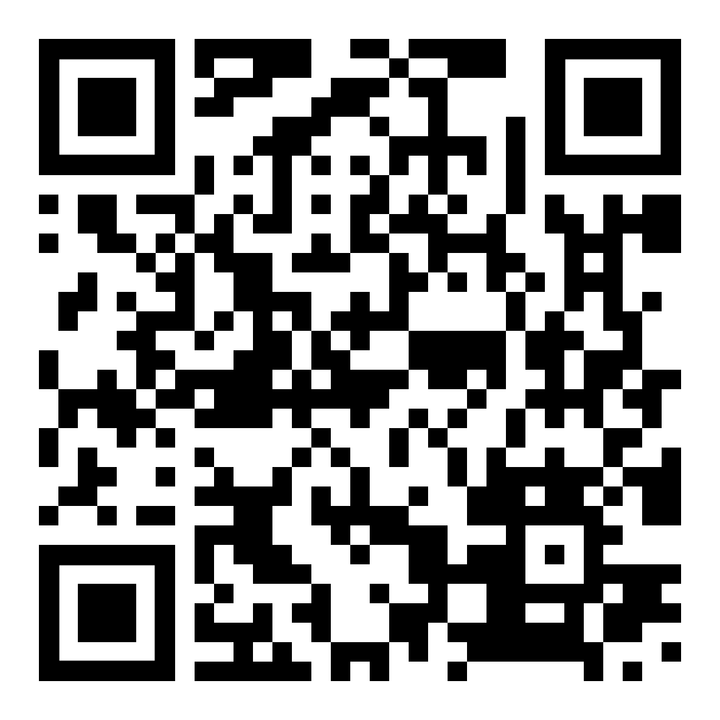Take advantage of the following features once you are logged in:
- View and personalize real-time schedules
- Preview maps, directions & parking information
- Filter attendees to make the right connections
- Email yourself a spreadsheet of all your connections
- Review room locations
- Learn about the speakers, as they each have their own profile
- Connect socially and direct message fellow attendees to being setting up onsite meetings today!
Take these steps to start connecting with fellow attendees:
1. Open the “Attendees” feature
Here you’ll be able to view all attendees. Once they have opted in you will be able to view their full profile and what they do. Pay attention to their labels indicating their:
- Industries
- Sectors
- Out-of-the-office hobbies & roles
- Tip: To protect your fellow attendees’ privacy their full profiles will not display until they have opted in.
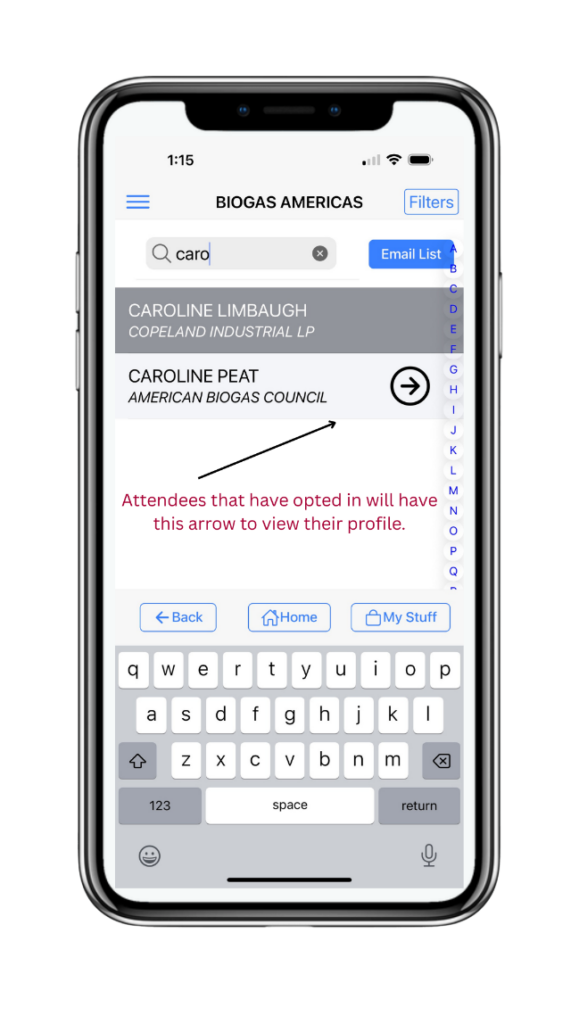
2. Filter Attendees and ADD to your Connections Looking for categories of attendees?
Click into the “Attendees” feature
- Click the filters
- Adjust the filters to make the right connections
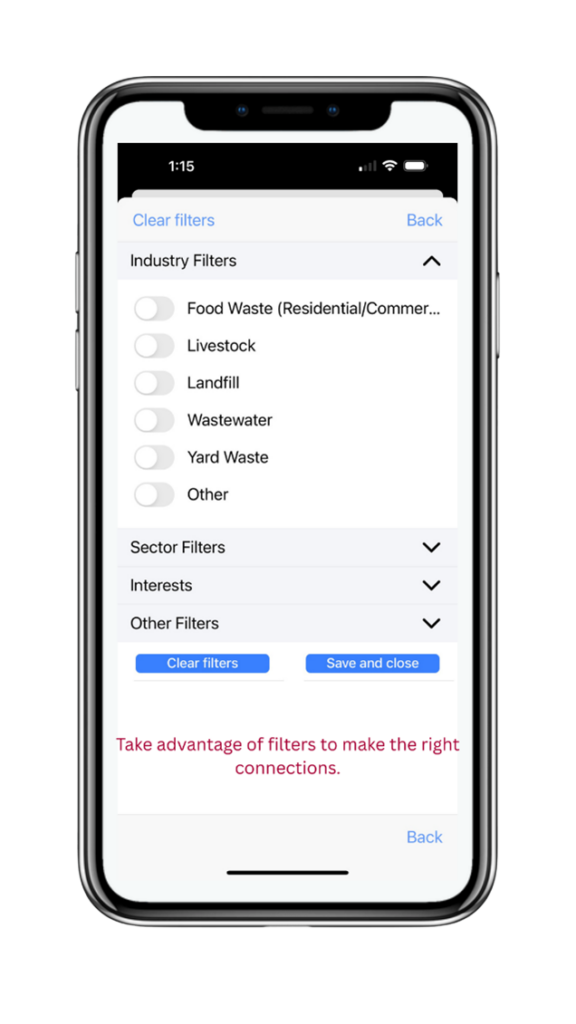
3. Want to view your Connections in spreadsheet form?
Once you’ve connected with attendees and they’ve agreed to share their information.
- Go to Email List and click send to have the spreadsheet sent to your email. You will then receive an email with the link to your connections spreadsheet.
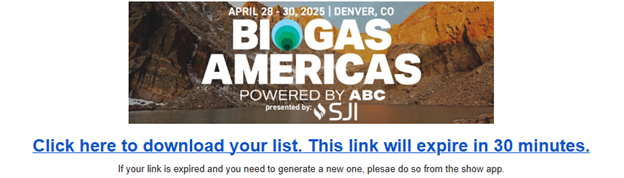
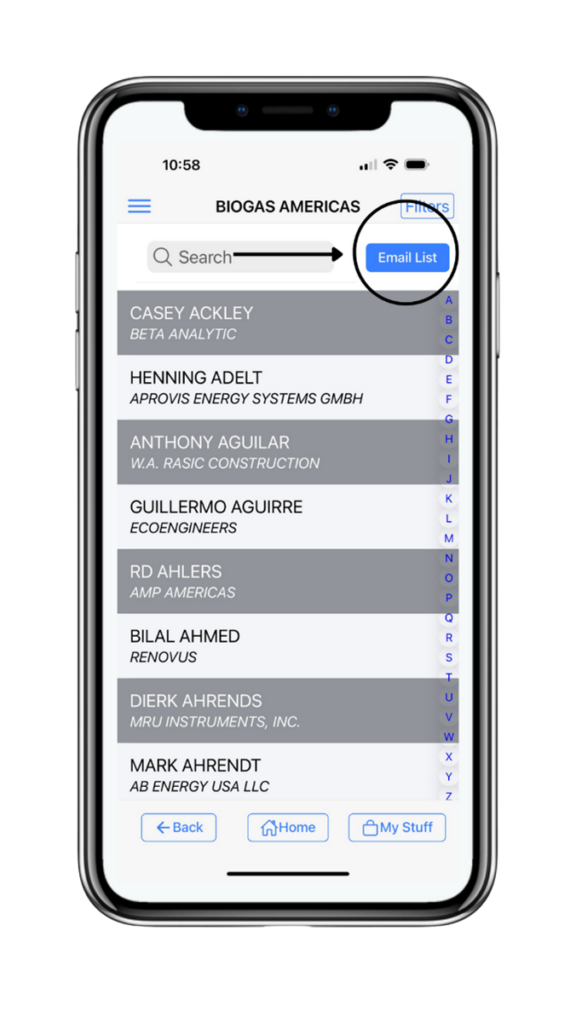
Check out the rest of the features in the app. More features will be added as we get closer to the event!